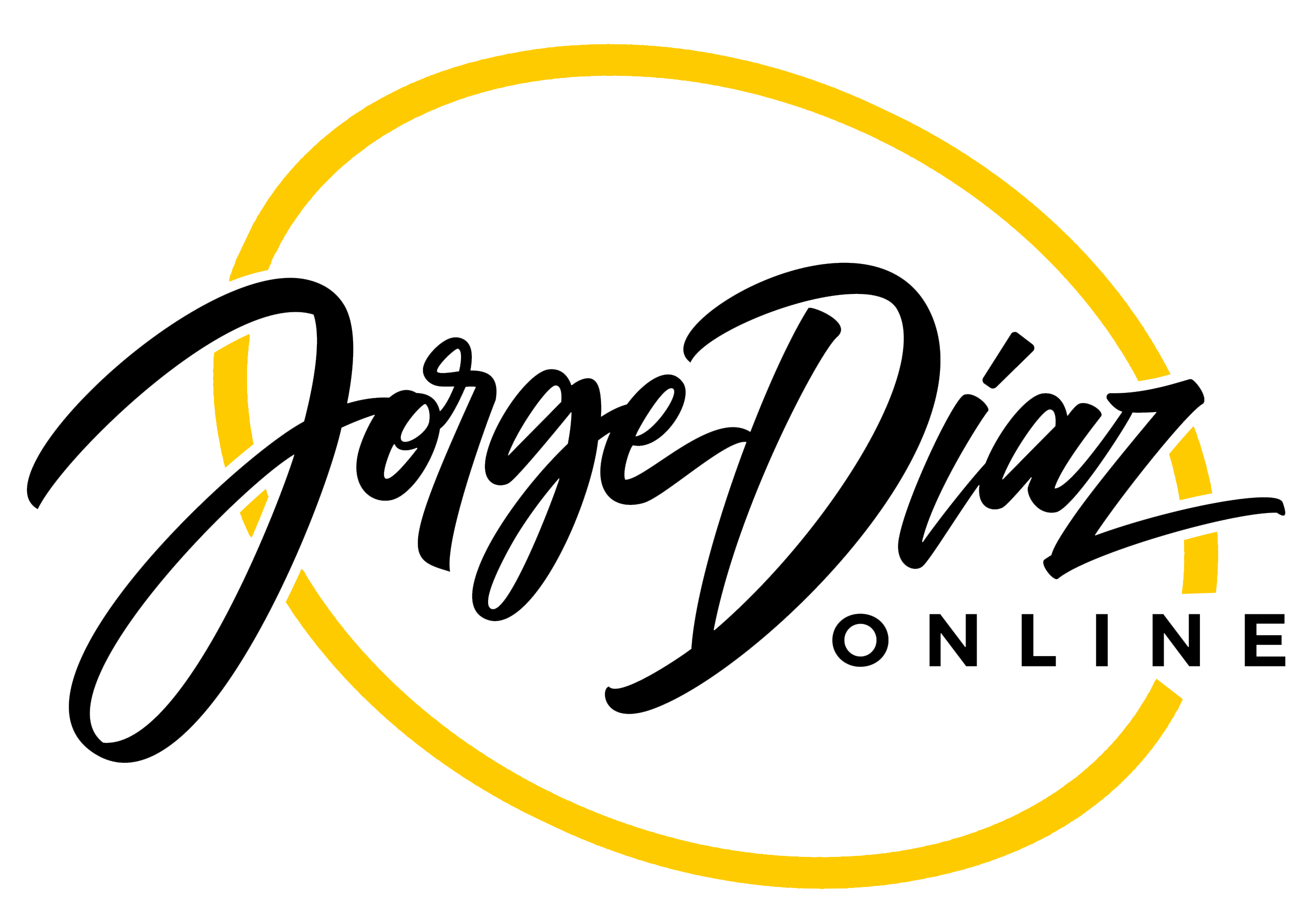Profitable Course Builder Starter Guide
Step 3 – Building Your Masterpiece LearnDash Site
We’ve covered how to connect with your ideal customer and how to organize your courses using a sales model that meets your learners needs.
Our Breakthrough Course Selling System gives you a deep dive on this topic and provides a step-by-step formula for getting that done. Check it out.
Now I’m going to get technical. I’m going to go over how to build your a WordPress, LearnDash and WooCommerce online course site so it delivers an elegant, professional experience.
There are many WordPress themes and page builders to choose for your site. We recommend using the free Astra theme and free Elementor Page Builder. These are good options for getting started and they integrate well with both LearnDash and WooCommerce. This article assumes those are the ones you have selected.
Once you install LearnDash, visit the LearnDash->Add-ons page and select the Elementor for LearnDash add-on. Make sure it’s turned on so you can use LearnDash Elementor widgets for displaying course information.
When using LearnDash on your WordPress site, avoid using LearnDash’s e-commerce features. It works, but it’s under powered. LearnDash is a best-in-breed learning management system (LMS). It’s e-commerce features are NOT. LearnDash added e-commerce to satisfy the needs of simple course builders. It’s isn’t terrible, but most online course builders will quickly have needs that surpass what it provides.
WooCommerce is the WordPress e-commerce plugin we recommend. It’s relatively easy to configure. It integrates well with LearnDash and enables you to deliver a very professional buying experience with many options available when you need more function.
WooCommerce installs on your WordPress site as a plugin. You will want to again revisit the LearnDash->Add-ons page to select the WooCommerce for LearnDash add-on. When that option is turned on, you will see an option in each WooCommerce product that enables you to enroll members in a LearnDash course when they make a purchase.
In this article, I am assuming you are using a payment processor like WooCommerce Payments or Stripe to accept payments. There are other available payment gateways like PayPal, but let’s keep it simple. If you want to offer subscriptions with recurring payment options, you’ll need WooCommerce Subscriptions, but that’s a topic for another time.
WooCommerce’s installation creates the following pages for you:
- Shop located at /shop/. This is the page you can label shop or products in your menu. It’s where you display the products you sell.
- Shopping cart page located /cart/. Each WooCommerce product you want to sell gets displayed on the shop page. Each will have an Add to Cart button. When users click on the button, they are taken to the corresponding product page. Your visitor can read all about the product there before they decide to buy. The product page has an add to cart page that takes them to this shopping cart page where they can review the items before checking out.
- Checkout page located at /checkout/ – Users arrive at the checkout page using a button on the the shopping cart page. Here they enter their name, address, email, and payment information before placing their order. The WooCommerce shortcode used for the checkout page also displays a thank you message after the purchase is made.
- My Accounts page located at /my-account/ – This page has a lot of features. We’ll discuss this in a step later.
To quickly summarize the customer journey, here are the steps:
- The user visits the shop to select a product or clicks on a link you provide them. That takes them to the product they want to buy on your website.
- The user clicks to “Add to Cart” button on the product page. Here the user can learn about the product they are investigating. WooCommerce provides an option you can use to bypass this page and go directly to the shopping cart. This option eliminates a step if the user is adding the cart after already being told about the product of interest.
- User clicks the checkout button on the shopping cart.
- User fills out the checkout form and places their order.
- User arrives at a thank you page.
This is a straightforward process. There are some configuration steps to streamline the buying journey and the steps that follow for gaining access to the course content they purchased.
In the remaining two steps, I will cover the following in detail:
- Enrolling the member in the LearnDash courses they purchased and giving them access to their content.
- Configuring menus and a dashboard so members get easy access their course materials.